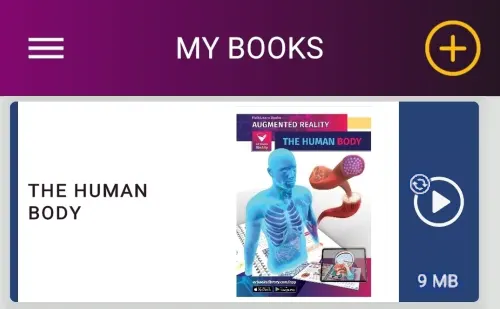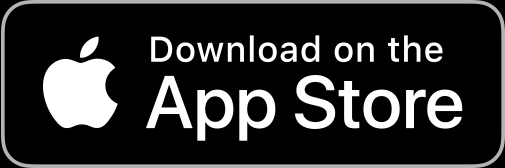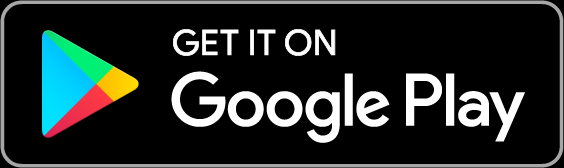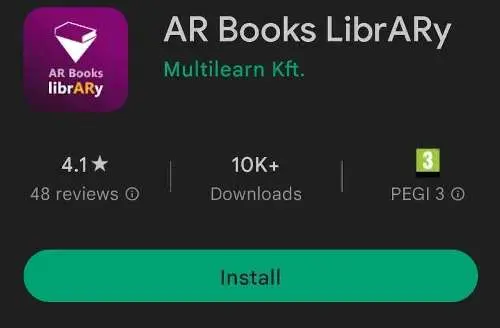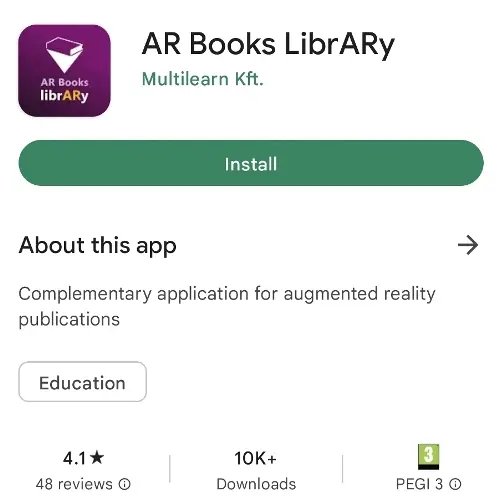Installation
The AR Books LibrARy application is used to display the augmented reality content of books. Below you will find detailed instructions for installation.
Equipment needs
Operating System:
The amount of storage space required will be specified in the specifications of the publications.
It is advisable to test the technology before buying the book!
Register a publication
To register a publication click the plus button on the My Publications tab.
The publication code for the augmented reality content of your books is shown at the bottom of the first page when you open the book.
Most of our publications can be activated by entering the text code here. (The QR code in these publications will help you download the app.)
From 2022 onwards we will be publishing books with a QR code that can be used to activate the augmented reality content of the publication.
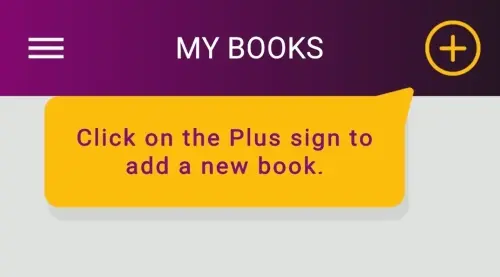
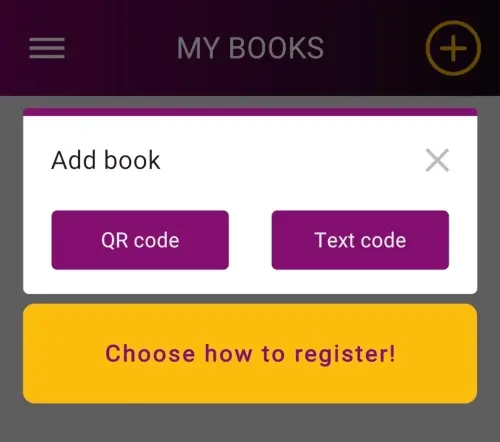
Once the publication is successfully added you will be able to download the content which may take some time. The storage requirements range from 0 MB to several hundred MB depending on the publication. A wifi connection is recommended for downloading.
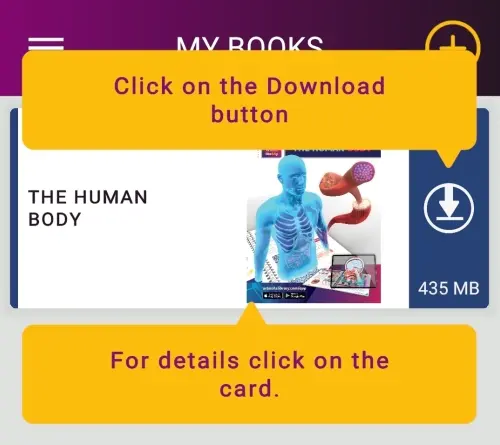
Play content
To play content, press the Play button on the publication.
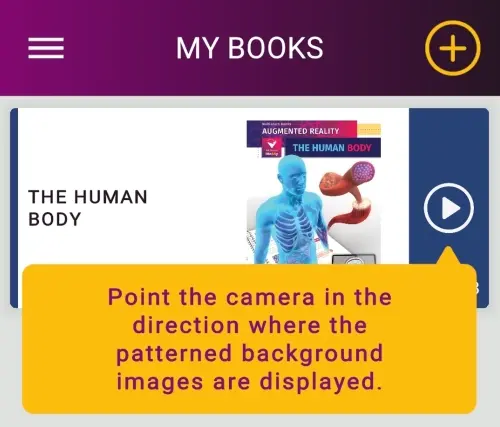
Open the book and point the camera of your mobile device at the images with the patterned background. If the image is successfully recognised the augmented reality elements will start playing automatically. The animations can be zoomed in/out using the usual two-finger taps and rotated left/right by dragging. Use the bookls in bright but glare-free lighting conditions as the glow makes it difficult for the camera to recognise the image element.
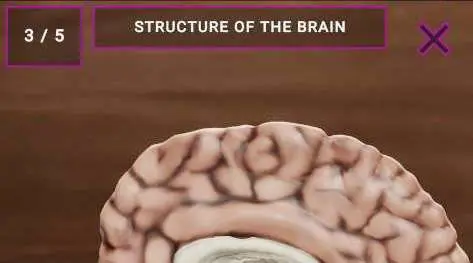
Displaying augmented reality content requires high performance, which causes the device's battery to become overloaded and warm, which is normal.
Playback control
The top left corner shows the ordial number of sub-element played. Tapping on the display in the bottom right corner shows the control buttons - these can be used to stop, forward or reverse playback. Press the ... button to mute the sound, turn off autoplay and turn the subtitle on/off.
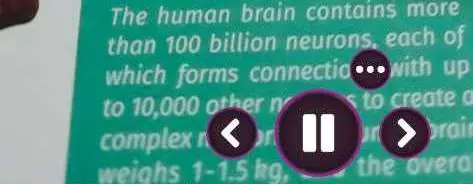
Sound settings
If you cannot hear the sound of the video, the volume of media content on your phone may be muted.
In this case, you may want to turn up the Media volume in Settings / Sounds and vibrations / Volume / Media.
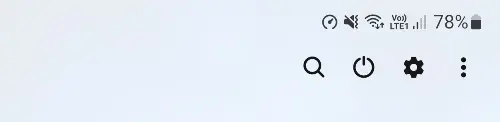
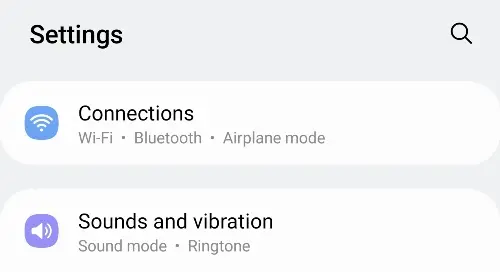
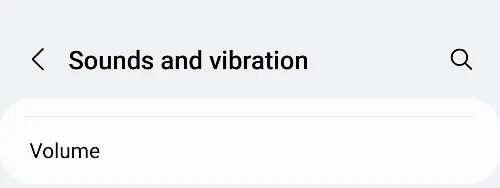
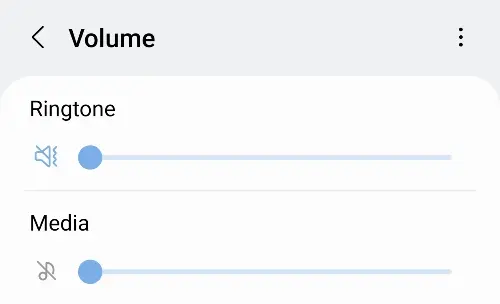
Do you have an iPhone? If the Ring/Silent switch on the left side of your iPhone is in the backward position, your phone is muted and you won't hear the sound of videos in the app. Drag the switch to the other position to turn the volume back up.
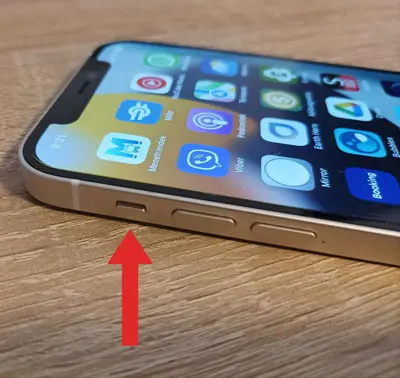
You can also switch the video sound on and off in the app. While a video is playing tap the three dots icon to display the volume icon, tap there to mute and unmute videos.
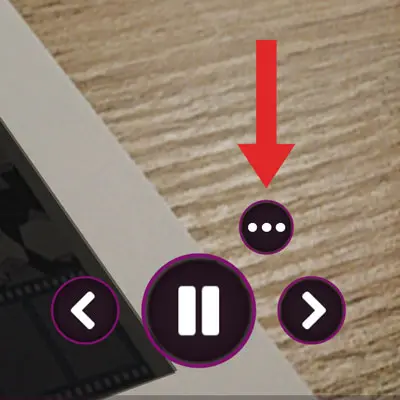

No sound on Android device
On some Android devices, there may be no sound even if the settings are correct. In such cases, please exit the app completely and restart it. This issue occurs when the app is pushed into the background by another application, and upon returning, it remains silent. We are aware of the cause, but it is related to a deeper system-level issue beyond our control. Developers of the Android system are working on a fix, and once it is released, the problem will also be resolved within the app.
Updates
The app will receive automatic updates via the app store, as well as patches and additions to downloaded content.
If the augmented reality content for your book has been updated you can click the Play button to download the current version.